Many of you have asked us: “How can scan data be used in SketchUp?” We care a lot about usability, so the notion of importing 500 million points into SketchUp often makes us twitch. Recently, though, we spotted an opportunity to update an existing Trimble tool and allow scan data to be leveraged in SketchUp without overloading or overcomplicating your models.
With that, I am pleased to announce the Trimble Scan Explorer Extension. Using this tool in SketchUp Pro, you can now import scan data from Trimble RealWorks projects as references for building 3D models.
This extension starts by visualizing point clouds as lightweight images created from the original scans. You can rotate and zoom around the scan, and use simple tools to easily specify points, lines, edges and walls. These entities then appear directly in SketchUp in various ways.
Without any context in SketchUp for extracted points and edges, scan data imported straight into SketchUp would be pretty challenging to work with. To help you see where you are working in the point cloud, this extension includes an easy-to-use edge extraction tool that provides the important cues you need for modeling building space. This tool brings edges into SketchUp as guides -- think of these as “edge clouds” that you can use as the basis for accurate modeling.
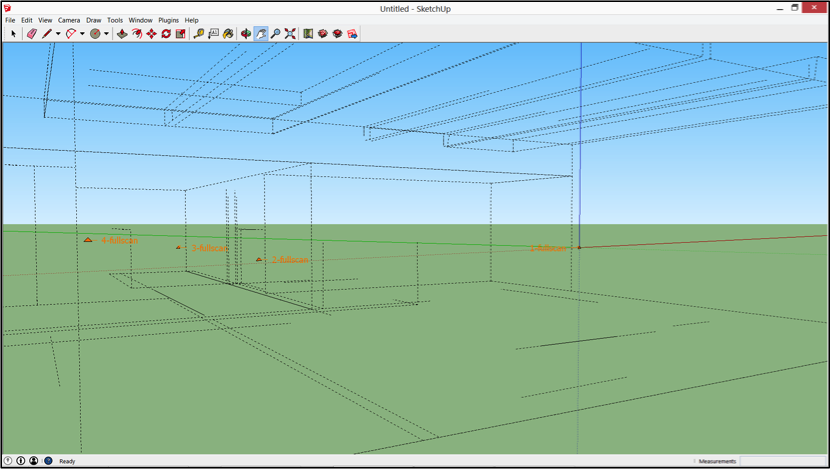 |
| One click provides the shell of the structure. |
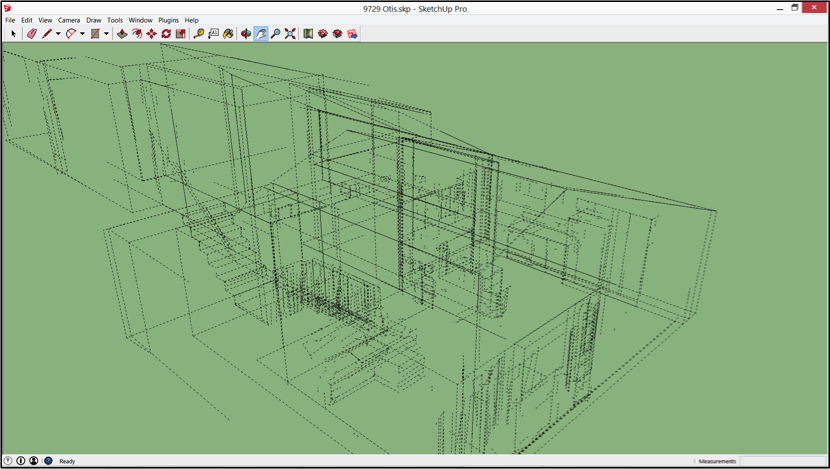 |
| If you need more of the detail, use the rectangle or polygon selection tools to extract more “edge clouds” from a portion of the scan. |
Scan data is very accurate. Maybe too accurate for effective modeling. The trick is that scanning technology captures the bumps and curves in real world surfaces. If you tried to extract the edges directly from this kind of data, they would not produce good planes for efficient modeling in SketchUp.
Using the Trimble Scan Explorer, you can constrain the extraction of edges and surfaces vertically and horizontally to ensure you can model from them in SketchUp. Fields for entering your Edge, Geometric, and Snapping Constraints are provided, to allow you to get the results that you expect from these automated routines. For example, If you have a tilted surface that doesn’t align with the axes, you can turn off the constraints to extract the edges of the surface, independent of its orientation relative to the axes.
Another tool that provides quick results in SketchUp is the two-point wall selection tool. Simply click on two points on a wall you’d like to display in SketchUp, and presto!, the wall is imported as a SketchUp component. You can sequentially click your way around the room to model all of the walls this way; and if you like, automatically add the ceiling and floor. An option to close the walls further reduces the number of steps needed to model a simple room.
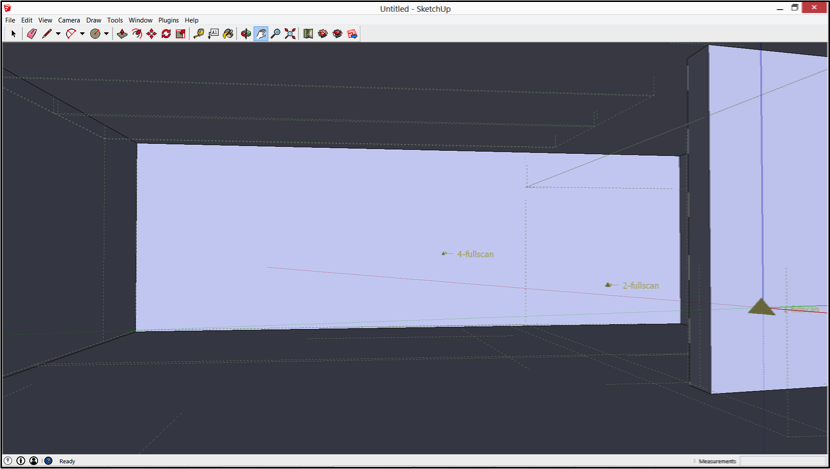 |
| Wall components created from selectively referenced point cloud data using the Trimble Scan Explorer Extension |
If you’d rather model your walls from selected guide points, the extension provides point and line picking tools that allow you to select the exact elements in the scan you’d like to use in your model. For instance, the automated corner extraction tool uses the intersection of planes in the scan data to identify room corners. You simply draw a box around a corner to extract the exact corner of interest. It works with interior, exterior, and oblique corners, and might just be the most useful tool in this powerful extension.
The extension can be used to extract corner points from scans manually or automatically. You pull a rectangle around the corner of interest and a point is created at the plane intersection.
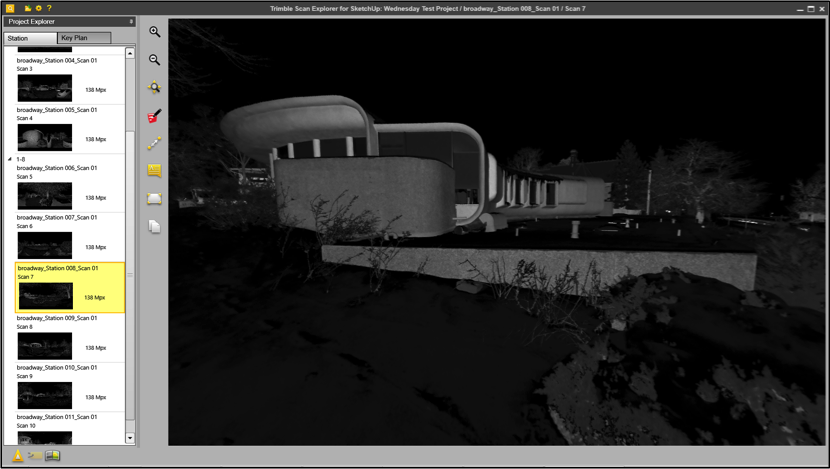 |
|
Charles Haertling’s 1969 “Boulder Eye Clinic”: scanned and represented in the Trimble Scan Explorer Extension
|
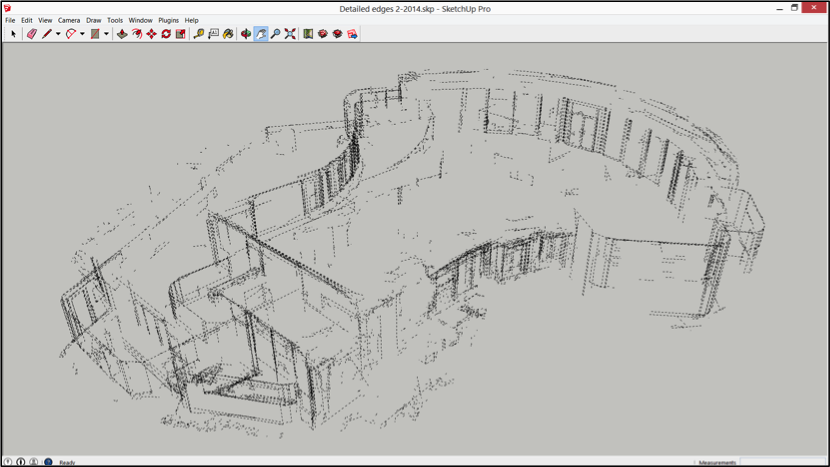 |
| The Boulder Eye Clinic with SketchUp guidelines extracted from Scan data: the curved edges posed a challenge, but a large amount of detail was obtained quickly as contextual guide lines for accurate modeling |
Posted by Richard Hassler, Hardware Product Manager
Permalink | |
Founded in 2008. The Landscape Juice Network (LJN) is the largest and fastest growing professional landscaping and horticultural association in the United Kingdom.
Replies